Creating Roles Group
Data governance plan in your organization may require new roles groups to accommodate governance responsibilities. You can create roles groups and group roles based on the governance responsibilities in your organization.
To create roles groups, follow these steps:
- Go to Application Menu > Data Catalog > Resource Manager.
- Click the Governance Responsibilities tab.
- Click
 .
. - Enter appropriate values in the fields. Fields marked with a red asterisk are mandatory. Refer to the following table for field descriptions.
- Click Add.
By default, the Users tab opens.
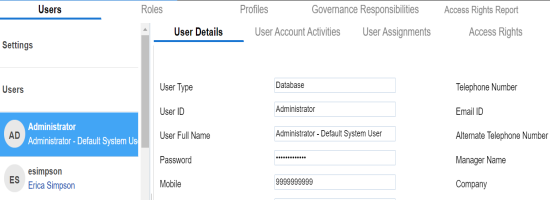
By default, the Configure Responsibilities tab opens.
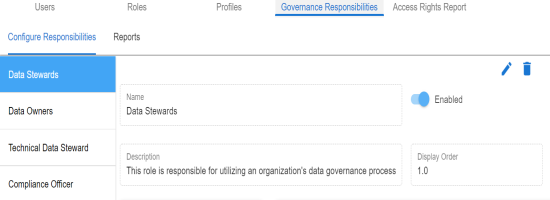
The New Roles Group page appears.
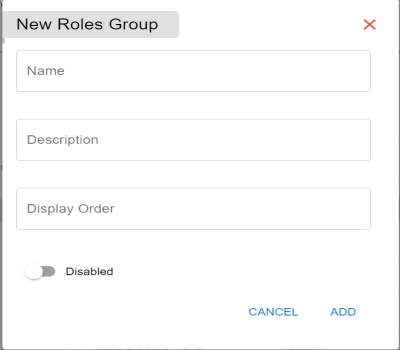
|
Field Name |
Description |
|---|---|
|
Name |
Specifies the name of the roles group. For example, Data Owner. |
|
Description |
Specifies the description of the roles group. For example: Roles in this group are accountable for who has access to information to assets in their functional areas. |
|
Display Order |
Specifies the order of the roles group in the roles group list. For example, 2.0. |
|
Disabled or Enabled |
Specifies whether the roles group is enabled. |
The roles group is created and added to the roles group list.
Once a roles group is created, you can assign roles and users to catalogs in the Business Glossary Manager and assign governance responsibilities for the business assets.
You can also manage roles groups and view governance responsibilities reports.
Managing roles group involves:
- Editing roles group
- Deleting roles group
|
Copyright © 2023 Quest Software Inc. |